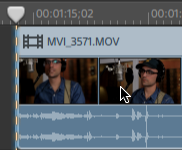Quantize to frames
Edits that do not occur on frame boundaries can produce an undesirable visual result. For example, if you split two clips and move them together to create a cut, splits that are not at frame boundaries can produce a short dissolve in your rendered video.
Click the Editing Behaviors button  above the timeline and select
Quantize to frames
to force edits to occur on project frame boundaries.
above the timeline and select
Quantize to frames
to force edits to occur on project frame boundaries.
This setting is independent of clip snapping. For more information, see "Clip snapping."
When Quantize to frames is turned on, the following actions will always occur on frame boundaries:
-
Moving video clips
If Quantize to Frames is on while dragging an audio clip and the selection group contains video, the movement is quantized so the first video clip is quantized (instead of the audio clip).
Audio-only clips are not quantized.
- Splitting and trimming clips
If you drag to a snap point that does not occur on a frame boundary when Quantize to Frames is enabled, the snap indicator is displayed as a dashed line to indicate that the snap point will be quantized to the nearest frame boundary. For more information, see "Clip snapping."