Clip fades
You can use the Fade Tool to control a clip's fade-in, fade-out, and overall level or opacity.
For more advanced volume control, you can use the Clip Automation Tool. For more information, see "Clip volume automation."
Adjusting a clip's volume or opacity
-
Click the Tools button below the timeline and select the Fade Tool
 .
. Hold F to switch to the Fade Tool temporarily. When you're finished editing, release the F key, and the previous editing tool will be restored.
-
Hover over the top of the video or audio portion of a clip until the fade cursor is displayed:
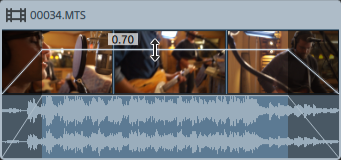
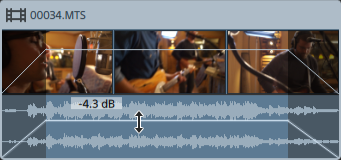
-
Drag the line to the desired level. As you drag the line, the clip’s gain or opacity is adjusted.
As you decrease the setting, a clip becomes more transparent, allowing clips on lower tracks to show through the clip.
Adjusting the clip's gain or opacity also adjusts the Gain or Opacity setting in the Clip Inspector. For more information, see "Using the Clip Inspector."
Adjusting a clip's fade in or fade out
-
Click the Tools button below the timeline and select the Fade Tool
 .
. Hold F to switch to the Fade Tool temporarily. When you're finished editing, release the F key, and the previous editing tool will be restored.
-
Hover over the left or right edge of a clip until the fade cursor is displayed:
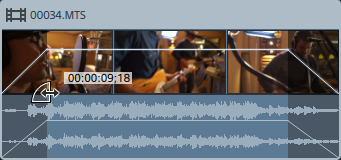
-
Drag the corner of the clip to set the amount of time it takes the clip to fade in or out.
If snapping is enabled, the fade edge will snap to available snap points as you drag it. For more information, see "Clip snapping."
If there are no clips on tracks below the selected clip, it will fade from/to black. If a clip is on a track below the selected clip, the lower clip will be visible during the fade.
Adjusting the clip's fades also adjusts the Fade in length and Fade out length settings in the Clip Inspector. For more information, see "Using the Clip Inspector."
Double-click the fade between two clips with the Edit, Slip, or Fade tool to select a fade area and set the Mark In/Out region to match its length.