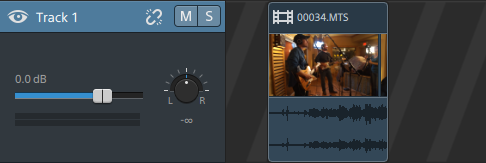Ripple edits
When the Ripple button  above the timeline is enabled, clips and markers that occur later on a track are shifted automatically when any of the following edits are performed:
above the timeline is enabled, clips and markers that occur later on a track are shifted automatically when any of the following edits are performed:
-
Adjusting a clip's length by trimming or slip-trimming.
-
Moving clips.
-
Deleting clips.
-
Cutting clips.
-
Pasting clips.
When Ripple is not enabled, clip edits will not affect other clips and markers on the timeline.
Turning off ripple synchronization for individual tracks
When Ripple is first enabled, ripple edits are enabled for all tracks. Edit operations on a any track ripple downstream clips on all tracks.
If you want to turn ripple editing off for a track, use the Ripple sync switch on the Track Inspector. For more information, see "Using the Track Inspector."
The Ripple sync switch is available only when the Ripple button  above the timeline is enabled.
above the timeline is enabled.
When Ripple sync is turned off, an  indicator is displayed in the track header, and a striped background is displayed in the timeline to indicate that you can move clips on a track freely even when ripple editing is selected:
indicator is displayed in the track header, and a striped background is displayed in the timeline to indicate that you can move clips on a track freely even when ripple editing is selected: