Repairing flash bands
When a camera flash is fired, it can create a band of light in your video.
Catalyst Prepare can detect and remove flash bands.
-
Click the Organize button at the top of the Catalyst Prepare window to view the Media Browser.
-
Select the clip you want to repair.
-
Click the Tools button
 at the bottom of the Catalyst Prepare window and choose Repair flash bands. The Flash Band workspace is displayed.
at the bottom of the Catalyst Prepare window and choose Repair flash bands. The Flash Band workspace is displayed. -
Use the Flash Band workspace to identify the flash bands you want to repair:
-
Set the Mark In/Out points to indicate the portion of the clip you want to scan. For more information, see "Marking in and out points for playback."
-
Click the Detect button
 to scan the clip and mark flash bands automatically. A marker
to scan the clip and mark flash bands automatically. A marker  is added to the timeline, and an entry is created in the Inspector.
is added to the timeline, and an entry is created in the Inspector.
Automatic flash band detection is available only for MXF clips. To mark a flash band manually, click the trackbar below the transport controls to set the play position indicator and click the Add button
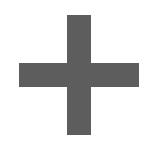 in the Inspector.
in the Inspector.Please note that automatic and manual flash-band repair can yield different results.
To remove a flash band marker, select it in the Inspector and click the Delete button
 .
.Click the Before/After button in the top-right corner of the video preview to choose a preview mode so you can compare your original and repaired video before applying the changes.
-
 Before: full-frame video is displayed in its original state.
Before: full-frame video is displayed in its original state. -
 After: full-frame video is displayed in its repaired state.
After: full-frame video is displayed in its repaired state.
-
-
Click Repair. The transcode dialog is displayed to allow you to choose settings for the repaired file.