 |
|
Vegas Pro 8.0c
Now available in German! Vegas Basics online tutorials
Technology in Motion 2 — student film contest
SITEX 2008
For technical support or product questions visit: Update your email address, control email preferences, lookup serial numbers, download updates, and more in our "My Account" area. Register or Login Back issues of Sony Creative Software News are archived on our website. Click here to view archives |
 ACID Pro 7 is almost here! Soon to be released, ACID™ Pro 7 software is a DAW powerhouse that combines full multitrack recording and mixing, MIDI sequencing, and legendary ACID looping functionality for a seamless music creation and post-production environment. More creative partner than production tool, ACID Pro 7 software inspires you like nothing else. With its Transparent Technology™ design, ACID Pro 7 software removes typical barriers to the creative workflow so you can effortlessly transform ideas into real results. Here is just some of what's new in ACID Pro 7:
Click here to read more about ACID Pro 7 software, coming soon! 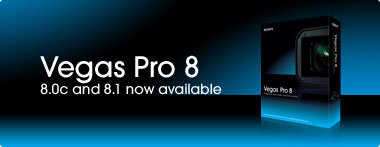 Now available: Vegas Pro 8.0c and 8.1 updates Sony Creative software announced the availability of the Vegas 8.0c and Vegas 8.1 (64-bit) updates at the IBC 2008 tradeshow in Amsterdam. Both updates are free downloads to registered users of Vegas Pro 8 software. What's new in Vegas Pro 8.0c:
Overview of Vegas Pro 8.1 (64-bit): The simple way to describe Vegas Pro 8.1 software is that it is Vegas Pro 8 software built for the 64-bit platform. The feature set is nearly identical, and projects can be passed back and forth between the two applications. The advantages of running Vegas Pro 8.1 on a 64-bit PC with a 64-bit compatible operating system include increased computer memory and editing power, more files open on the timeline, more filters and effects, more cached frames, and faster rendering performance. The Vegas Pro 8.0c and 8.1 software updates are now available for download from the Sony Creative Software website. Is it time to go Vista-64? by Craig Anderton If you use Sony Vegas Pro software, the answer is, "Yes." Not convinced? I loaded the same complex Vegas Pro 8 project into Windows Vista™ 64-bit and XP, and rendered to the same format. It took just under nine minutes in Windows Vista 64-bit, but over seventeen with XP. Even if faster rendering was the only attraction, I'd go for it. But Windows Vista 64-bit allows for many other performance enhancements as well. 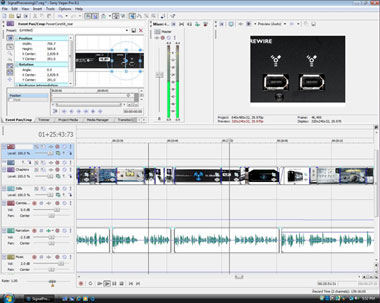 Vegas Pro 8.1 software running happily on Windows Vista 64-bit. What you can't see on the screen shot is the considerably improved performance compared to running on 32-bit systems. What about Vista's bad reputation? The main complaints: Much hardware remains unsupported, the system seems sluggish, and there are no significant advantages over XP. But since Windows Vista appeared, all my essential audio interfaces now have 64-bit drivers, and they work fine-as do the few native 64-bit applications I run. The latest service pack improved performance, and while 64 bits is probably meaningless to those running spreadsheets, it means a lot if you use Vegas Pro software. Click here to continue Author/musician Craig Anderton is Editor in Chief of www.harmony-central.com and Executive Editor for EQ magazine. He's doing a lot of mastering these days for classical music artists. Trimmer window enhancements for Vegas Pro 8.0c provide familiar source/results view by Gary Rebholz  Back in the article, Discovering the Vegas Pro Trimmer Window, from the March 2008 Tech Tip column, I covered the Vegas Pro Trimmer window in detail. In that discussion we explored techniques for setting the Trimmer up to function more like the source window that many long-time video editors have used for years. In the 8.0c update to Vegas Pro software, we've enhanced the Trimmer window to even more effectively serve the function of an old-school source monitor. If you like to work that way, Vegas Pro 8 software now gives you enhanced tools you can use to do so. In this article, we'll explore the new Trimmer functionality you'll find in the 8.0c update. Back in the article, Discovering the Vegas Pro Trimmer Window, from the March 2008 Tech Tip column, I covered the Vegas Pro Trimmer window in detail. In that discussion we explored techniques for setting the Trimmer up to function more like the source window that many long-time video editors have used for years. In the 8.0c update to Vegas Pro software, we've enhanced the Trimmer window to even more effectively serve the function of an old-school source monitor. If you like to work that way, Vegas Pro 8 software now gives you enhanced tools you can use to do so. In this article, we'll explore the new Trimmer functionality you'll find in the 8.0c update.First, add a file to your timeline and click to place the timeline cursor within that clip so that you see the selected frame in the Video Preview window. Next, right-click a file in the Vegas Pro Explorer window and choose Open in Trimmer from the menu to load the file into the Trimmer window. If you're familiar with the Trimmer window from previous versions, it looks different to you already. In Figure 1, notice that now instead of a series of video frames, the window shows just one frame of video. That's because a new option, the Show Video Monitor option, is on by default. This causes the Trimmer to display just what's currently under the Trimmer's cursor. 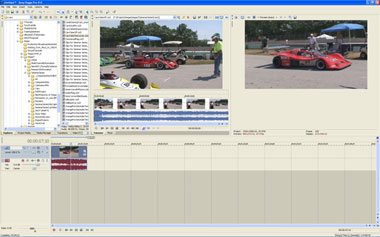 By default, the Show Video Monitor option shows just the current frame of video in the video portion of the Trimmer. You can still get to the old Trimmer view if you want to. To do that, click the Show Video Monitor button—which is one of the three new buttons in the upper-right-hand corner of the Trimmer window. Now the Trimmer looks like it always has as you can see in Figure 2. Click here to continue Gary Rebholz is the training manager for Sony Creative Software. Gary produces the popular Seminar Series training packages for Vegas Pro, ACID Pro, and Sound Forge software. He is also co-author of the book Digital Video & Audio Production. Gary has conducted countless hands-on classes in the Sony Creative Software training center, as well as at tradeshows such as the National Association of Broadcasters show. |
|
Message from our sponsor:  Fan Media Network wants your sports video footage Fan Media Network wants your sports video footageFan Media Network is building a network of fan video reporters (correspondents) for each NFL, NCAA, MLB, NBA and NHL team in over 40 major media markets across the U.S. and Canada. Fan Media Network is looking for video and sports enthusiasts who want to build their demo reel, get more on-camera experience, have fun covering their favorite team and possibly get discovered. Qualified fan video reporter candidates should:
Interested fans should build a profile page and contact info@fanmedianetwork.com to discuss the first video assignment. |


